2025 ▷ FIX Cannot Transfer Download to IDM Error
▽ Advertisement ▽
Have you just encountered the frustrating "Cannot Transfer Download to IDM" error while trying to download files using Internet Download Manager (IDM)?
Fear not, as we've compiled a comprehensive guide to help you resolve this issue and get IDM back on track. There are several potential reasons behind this error, but the good news is that they can be easily addressed.
Steps to Fix Cannot Transfer the Download to IDM issue
Check IDM's Startup Settings in Task Manager
One common reason for the "Cannot Transfer Download to IDM" error is that IDM may be disabled in the startup settings of your Task Manager. When IDM is prevented from running in the background, it cannot seamlessly integrate with your browser to handle downloading tasks.
Here's how you can ensure IDM is enabled:
- Right-click on the taskbar and select "Task Manager" or press Ctrl + Shift + Esc.
- Navigate to the "Startup" tab.
- Look for Internet Download Manager in the list and make sure it is set to "Enabled."
By allowing IDM to run at startup, you ensure that it is ready to take on downloading tasks from your browser.
Run IDM as an Administrator
Running IDM with administrative privileges can be a game-changer when it comes to resolving the "Cannot Transfer Download to IDM" error. Administrative access ensures that IDM has the necessary permissions to interact with your browser and manage the downloading tasks seamlessly.
Here's how you can run IDM as an administrator:
- Right-click on the IDM shortcut icon on your desktop or in the Start menu.
- Select "Run as administrator" from the context menu.
Running IDM as an administrator grants it elevated permissions, allowing it to function optimally and preventing potential conflicts that might lead to errors. After running IDM as an administrator, try downloading a file again to see if the issue persists.
Update IDM Integration Module in Your Browser
Another potential culprit for the error is using an outdated IDM extension in your browser. IDM integrates with popular browsers to facilitate smooth downloading. If you're using an older version of the IDM extension, it might not be compatible with the latest changes in your browser.
Read These Posts to Know How to Install IDM Extension Properly:
- IDM Extension to Chrome
- IDM to Brave
- IDM for Firefox
- Add IDM to Opera GX
- IDM to Microsoft Edge
- IDM to Opera Browser
To update the IDM integration module:
- Open your browser and go to the extensions or add-ons page.
- Enable Developer mode
- Find the IDM extension and look for an option to update it. In some browsers, this may involve clicking on a gear or three-dot icon.
- Follow the on-screen instructions to update the extension.
Updating the IDM integration module ensures that it can effectively communicate with your browser, resolving any compatibility issues that may lead to the error.
Update IDM or Reinstall It
Outdated IDM software can also be a cause of the "Cannot Transfer Download to IDM" error. Keeping your IDM installation up to date is crucial for compatibility with the latest browser versions and overall performance. Here's how you can update IDM:
- Open IDM and go to the "Help" menu.
- Click on "Check for updates..."
- If an update is available, follow the prompts to install it.
If updating doesn't resolve the issue, consider reinstalling IDM:
- Uninstall IDM from your computer through the control panel or settings.
- Download and install the latest version of IDM from the official website.
Reinstalling IDM ensures a fresh installation, eliminating any corrupted files or settings that might be causing the error.
▽ Advertisement ▽

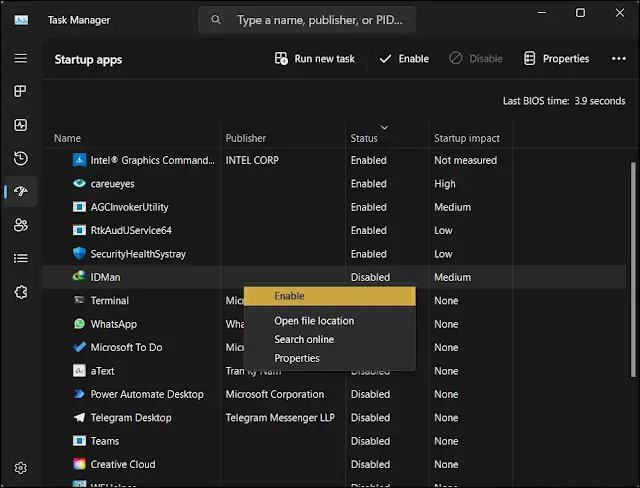

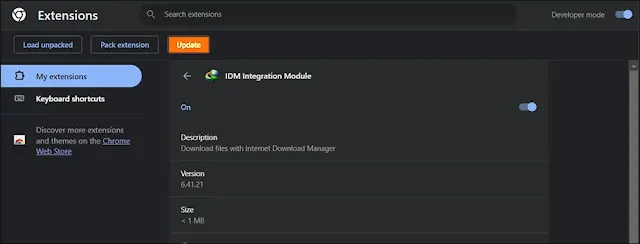


Post a Comment