Download with IDM » Enable IDM Extension in Incognito Mode 2025
▽ Advertisement ▽
Hey there! Ever wanted to use Internet Download Manager (IDM) to grab videos while surfing incognito? Well, you're in luck! I'm here to walk you through enabling IDM Extension for Incognito Mode on your favorite web browsers.
So, what's the deal with Incognito Mode? It's like your own secret browsing world where nothing gets stored—no history, no cookies. It's perfect for those moments when you want to keep things on the down low.
Now, here's the cool part: IDM can work its magic even in this private space. Do you know how sometimes you stumble upon an awesome video during your undercover web adventures? With IDM in Incognito Mode, you can snag that video hassle-free.
Let's dive into the steps and get your IDM all set up for those stealthy downloads. Ready? Let's roll!
How to Use IDM in Private [Incognito] Window
To turn on IDM in private windows, you need to follow these steps:
1. Open a new tab in your browser type/paste the extension tab address according to the browser and hit enter. The extension tab address varies depending on the browser you are using.
For example:
- Google Chrome, the address is chrome://extensions/
- Firefox: about:addons
- Opera and Opera GX: opera://extensions
- Brave: brave://extensions
- Microsoft Edge: edge://extensions/
2. Once you visit your browser extension page, find the IDM Integration Module extension in the list of extensions and click on Details or Manage to open the settings of IDM Integration Module extension.
3. If you can't find the IDM extension in the list, you must first install IDM Extension in the browser.
4. Enable the "Allow in incognito" option to use the IDM extension in incognito mode.
After following these steps, the IDM Integration Module extension will be active in Incognito Mode, and you can use it to download videos and files while browsing privately.
▽ Advertisement ▽
![How to Use IDM in Private [Incognito] Window](https://blogger.googleusercontent.com/img/b/R29vZ2xl/AVvXsEg6RpgQLRYmdiI4vJ5kxFM_6e6d8OHmyiK4-puaxZILw6fh57TbObyxMBhrTdIFbEFPs_BE6B1aHSZgBtTa-aw0ua80RiceUpokIpAi7rHkzF9V4LdhrN6w9309YaCn90gPHBQMQLjQM02hRh0hBBHNwV3u_8mW8Kd9Meu2WXtNcSpvxRRfs3vuL6YgxAE/w640-h360-rw/enable-idm-in-incognito-mode.webp)
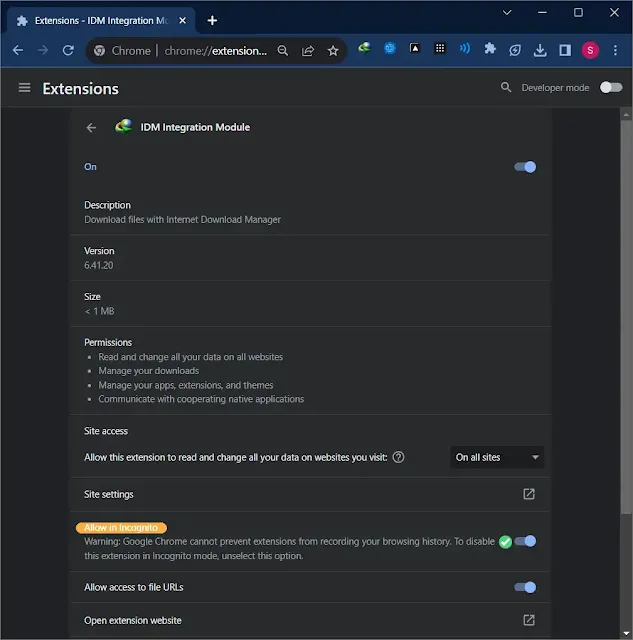

Post a Comment